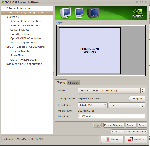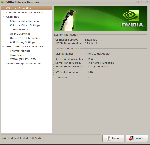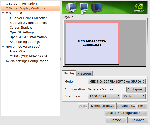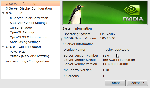1. Zrób kopie zapasową xorg.conf
2.
- Kod: Zaznacz wszystko
sudo nvidia-settings
3. Ustawiamy rozdzielczość, odświeżanie. Apply->Zapisz konfigurację.
Tutaj zamiast znanego nam błędu wyskakuje okienko z prośbą o podanie ścieżki. Nie wpisujemy nic, tylko klikamy 'Podgląd' lub 'Preview' (nie pamiętam). Wyskakuje nam okno z żądaną przez nas konfiguracją, zaznaczamy wszystko i kopiujemy.
4.
- Kod: Zaznacz wszystko
sudo nvidia-xconfig
5.
- Kod: Zaznacz wszystko
sudo gedit /etc/X11/xorg.conf
W gedicie usuwamy zawartość pliku, wklejamy zawartość schowka, zapisujemy.
Powinno zadziałać. Gdy nie odpali -> zmień stery na starsze, tj. 96.xx i zobacz co się będzie działo.
PS. Mój xorg.conf (dla przykładu) wygląda tak:
- Kod: Zaznacz wszystko
# xorg.conf (X.Org X Window System server configuration file)
#
# This file was generated by dexconf, the Debian X Configuration tool, using
# values from the debconf database.
#
# Edit this file with caution, and see the xorg.conf manual page.
# (Type "man xorg.conf" at the shell prompt.)
#
# This file is automatically updated on xserver-xorg package upgrades *only*
# if it has not been modified since the last upgrade of the xserver-xorg
# package.
#
# Note that some configuration settings that could be done previously
# in this file, now are automatically configured by the server and settings
# here are ignored.
#
# If you have edited this file but would like it to be automatically updated
# again, run the following command:
# sudo dpkg-reconfigure -phigh xserver-xorg
Section "Monitor"
Identifier "Configured Monitor"
EndSection
Section "Screen"
Identifier "Default Screen"
Monitor "Configured Monitor"
Device "Configured Video Device"
DefaultDepth 24
EndSection
Section "Module"
Load "glx"
EndSection
Section "Device"
Identifier "Configured Video Device"
Driver "nvidia"
Option "NoLogo" "True"
EndSection
Section "ServerFlags"
Option "DontZap" "False"
EndSection